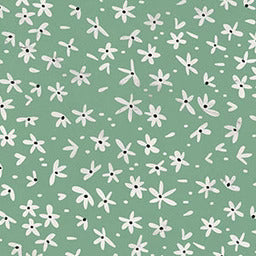Why Is My AirPod Case not Connecting?
23 Feb 2022
If you’re having trouble connecting your AirPod case, then you’re at the right place. In this article ‘Why is my AirPod case not connecting’ we will help you get to the bottom of what the problem could be.
You need your AirPod case to connect and work properly because without your AirPod at your beck and call, who knows how your day could go. It’s your survival secret, your calming mechanism, and your escape from a chatty colleague.
Whatever it may be, the bottom line is that you need it to connect when you need it to connect. So, let’s have a look at possible reasons that could be the cause of your AirPod case not connecting so that the problem can be solved.
Why Is My AirPod Case Not Connecting?
Not being able to connect to your AirPod case means that there could be one of a few things wrong. A typical example of why your case is not connecting could be that your AirPods are connecting to other Bluetooth devices. This happens often.
But luckily in most cases, getting your AirPods to successfully pair is relatively easy. See below how to fix the most common issues related to AirPods not connecting.

AirPod Software Update
Make sure that your device has the latest software update. iOS 10 or a later version will work if you have first-gen AirPods on your iOS device. For the second-gen AirPods, you need at least iOS 12.2.
iOS is necessary if you have an iPhone or iPod so checking this is important because if you don’t, it could be the reason why you’re not able to connect.
The updates are automatic, and it usually happens when the AirPods case is near the phone or when the AirPods are in their charging case. So, if your AirPods are lying at work and your case is at home, chances are that you could’ve missed an update.
To check the firmware version of your AirPods, place the AirPods in their charging case. Then, on your iPhone, open the Settings app and tap ‘general’ and then ‘about’.
Now open the lid of your AirPods case then have a look on your device for the AirPods battery menu and close it. You should see an entry for AirPods appear (underneath EID), tap it. You will then see details on the screen, including the current firmware version.
Turn On Bluetooth
Place both AirPods in the charging case and check if both are charging. Then check your Bluetooth settings to ensure that it is active. Also, make sure that they’re selected as your audio device then have a look to see if your AirPods are now connected.
If you can see your AirPods in the list of devices and they are not connecting, close the lid. Wait 10-15 seconds, then open the lid again and hold it next to the device. From here your device will advise what to do next. And lastly, test your AirPods to see if it’s connected now.
If the problem continues even after an update, you can try resetting your device to fix AirPods sync issues.
Reset Charging Case
The next step would be to reset the AirPods case, this is relatively easy. What you need to do is press and hold the setup button on the charging case for up to 10 seconds. This will also fix AirPod sync issues.

The status light should flash white, which means that your AirPods are ready to connect. Doing this won’t remove any data but will restore your device to factory default. Knowing how to pair AirPods to their case is helpful in this regard.
Clean AirPod Case
A dirty case could also be the reason that your AirPod is not connecting. There are electrical components at the bottom of the charging case, and the AirPods need to make contact with it in order for it to work. But sometimes dirt can get in the way.
This problem is solved easily by cleaning the AirPod as well as cleaning the bottom of the AirPod case. Use a slightly dampened, lint-free cloth and wipe it gently. This will take care of the dirt problem and thereafter your AirPod should connect just fine.
You would use the same method to clean a phone case. It is however important to note that you should not get any liquid inside the case. This could cause permanent damage to your AirPod case.
Cleaning will also help prevent your AirPod from getting stuck in the case. If this happens to you then you would need to know how to take off a stuck AirPod case.
Battery Check
If your AirPod battery is running a bit low, it could interfere with its ability to pair with your device. The best way to make sure your AirPods charge properly is to place them in the charging case.
Then you should connect the charging case and preferably connect it to a wall outlet with the charger cable. When the case is connected to the wall outlet it not only charges fast but also provides a quick battery level overview.
A green light with the AirPods inside the case means that the AirPods are fully charged. And an Amber light means that they’re not fully charged. If the case is empty and the light is Amber, this means the case also needs to be charged.
Connecting two different AirPods to one case will require the same process". Luckily you have this option available if you lose a pairing AirPod. You could just use a spare one lying around, or you can borrow from a friend.

Knowing how to put an AirPods case on is helpful if you do not know how to do this already. It can be confusing if you’ve received this as a gift and haven’t researched it before.
Another popular question that comes up a lot is, ‘do AirPods work without the case nearby?’ And to answer it, absolutely. So don’t worry if you are on the go and forgot your AirPods case, as long as your AirPods are charged, you’re good to go.
Device Reset
If the problem continues even after trying all of the above, you can try resetting your device to fix the AirPods sync issues. And don’t worry, this won’t remove any data.
We should note that this will restore your device to factory default, which means you’ll lose things like your stored Wi-Fi passwords and wallpapers. This is a more extreme measure to take, so before resorting to a reset, do a simple restart of your device to see if that helps.
Conclusion
And there you have it. It’s fairly easy to get your AirPods connected to your case so try not to go into panic mode when they’re not pairing as they should. Just follow this guide and you will be good to go.
If any of these do not work, then it would be best to contact the manufacturer. But this too could take some time, so follow this guide first to see if any of these will work for you before you do so. Your AirPods case is the life support to your AirPods so try your best to take good care of it.
Did you find our blog helpful? Then consider checking:
- How to Turn off AirPods Case
- How to Connect AirPods When Case Is Dead
- Why Is My AirPod Case Not Charging
- How to Know If AirPod Case Is Charging
- Can You Charge AirPods in a Different Case
- Best AirPod Pro Case
- How to Clean AirPod Case Magnets
- Can You Charge Your AirPod Case Without the AirPods Inside
- Is It Worth Getting AirPods with Wireless Charging Case
- Which AirPods Have the Light on The Outside Of The Case
- Does AirPod Case Light Stay on When Charging
- How Long Does AirPod Case Battery Last
- AirPod Case Won’t Close
- Can You Use 1st Gen AirPods with 2nd Gen Case
- Can You Use Someone Else's AirPod Case